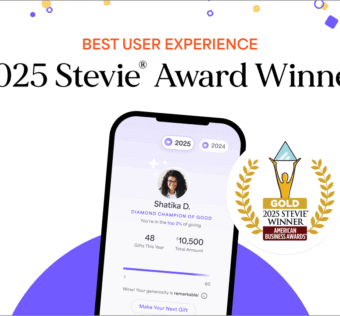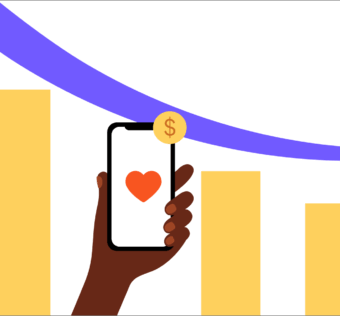Your Donors Received Their Annual Giving Summaries. What Should Your Organization Do Next?
Here’s something to celebrate: In 2021, more than half a million generous people raised more than $1 billion for 55,000 different organizations. Donors supported causes like hunger relief, scholarships, housing, as well as empowered churches and places of worship to do so much more.
Now that the tax season is upon us and a new giving season has begun, it’s a suitable time for organizations to make sure their donors have what they need to file their 2021 taxes with the IRS.
What does Givelify provide donors?
Every year, Givelify provides each donor with their Annual Giving Summary. This document is sent via email on or before Jan. 31. The summary includes the gross donations, visual graphs, and data from all gifts a donor has made using Givelify. The summary does not include donations made with cash, checks, or through other donation platforms.
Givelify provides the Annual Giving Summary to help donors make sure they get the most out of their tax deductions when it comes time to file. It is for their internal records only.
Additionally, donors can run their donation history right off the app any time of the year.
What should organizations provide their donors?
The IRS doesn’t accept Givelify’s giving summary, so organizations will need to send one statement that incorporates all annual gifts directly to each of their donors. That is called the year-end giving statement.
This statement is accepted by the IRS. The year-end giving statement will include a person’s donations made through Givelify and any other donations made last year either through check, cash, or other means. The donor will include this statement in their 2021 tax return.
How Givelify can help
Good news: Organizations can create these statements and reports for their donors for tax purposes right from their Givelify dashboard. Here’s how simple it is to collect this information with Givelify:
- Login to your Givelify Analytics Studio
- Select Reports > run Donations report
- Select Dates: Jan. 1 to Dec. 31 for Yearly Report
- Select the File format for the report and then select Generate Report
- Select the View Report History link in the message banner on the Donations Report page or select the Report History in the navigation menu to download the report
- Find the report in the list (most recent at top) and select the file name to download it to your computer
- Open the report and filter by donor name to best view the output.
Once the report is populated, you can use it, along with all other donations per donor to create your own year-end giving statement. (You can do this in your Church Management System (CMS) or incorporate all cash gifts into a spreadsheet to share with each individual donor.)
If you have any other questions about generating year-end giving statements, reach out to Givelify Customer Support. We’d be happy to help!