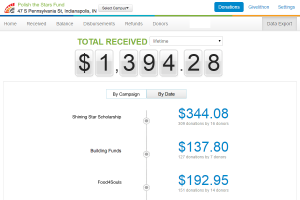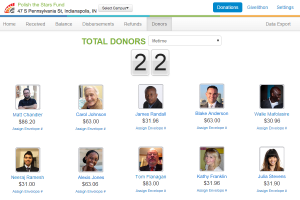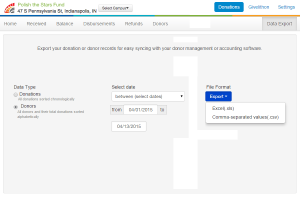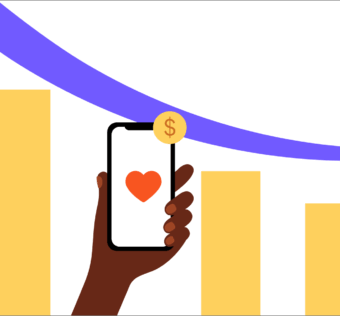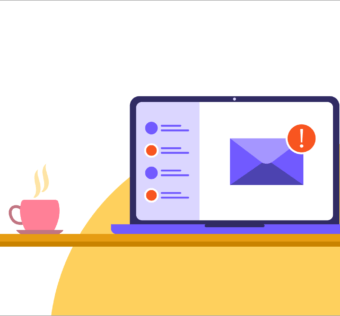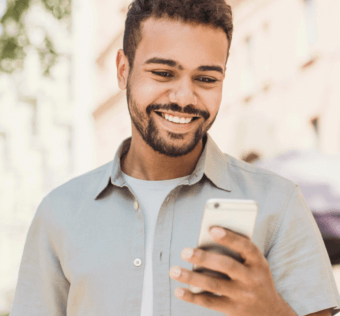Nonprofit Donations Reporting Made Simple
Running reports of your nonprofit donations has never been simpler. The Givelify dashboard enables you to view and export detailed, up-to-date information about your donors and their contributions.
To get started, log in to your organization’s account:
- Visit givelify.com
- Click Log In at the top right corner of your screen
- Type your e-mail address and password into the spaces provided
- Click the Sign In button
Important note: This reporting is found online, not in the Givelify giving app itself. The dashboard can be accessed using a mobile browser, but for full dashboard functionality, you will need to use a computer and web browser.
Review Your Nonprofit Donations
Keeping track of contributions is key to your operation, and you can do so easily using the Givelify dashboard. To view all of the nonprofit donations your organization has received:
- Log in to your organization’s giving app account
- Select the Donations tab
- Select Received
The total amount of money received to date will be highlighted at the top of the page. You can view the breakdown of donations by campaign and by date.
View Information About Your Donors
Now that you have seen how much money has been given to your organization, want to see detailed information about your donors? To view this information, including donor names and amounts received:
- Log in to your organization’s account
- Select the Donations tab
- Select Donors
Every person who has made a donation to your organization will be listed on this page, together with the total amount of money they have given to date. The total number of donors will be highlighted at the top of the page.
Export Donation Reports
Finally, if you have other software that you currently use to track giving to your organization, Givelify enables you to export reports as an Excel spreadsheet or a CSV file that you can import into your current software. To download a report of the nonprofit donations made to your organization:
- Log in to your Givelify account
- Click the Donations tab
- Select Data Export
On the following screen, you can choose one of two options: export a list of all donations listed chronologically, or a list of all donors and their donations listed alphabetically. Once you have made that selection, you can enter a range of dates.
Hover over Export with your mouse to open a drop-down window, and then select which type of file you would like to see: an Excel spreadsheet or a CSV file. When you click your selection, a report will be generated that you can open or save to your computer.