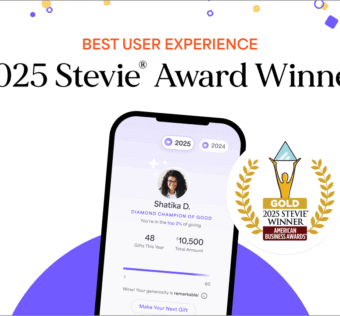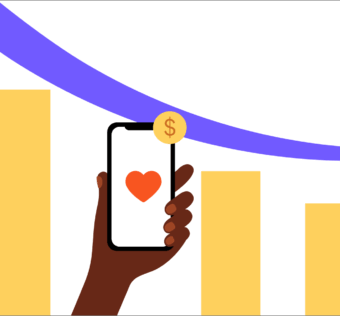Pro Tip Tuesday: How To Sign Up Your Organization
You have heard great things about how the Givelify donation app can benefit your organization, and you are ready to sign up. We are happy to have you on board! To sign up your place of worship or 501(c)3 nonprofit, follow these steps:
Go to https://givelify.com/signup and select the nonprofit or church sign up option. Click the Sign Up Free button.
- Enter your organization’s main phone number or name, city and state and click Find Now
- From the list of results, select your organization and click Sign up now
- Verify the matched information and if the information is correct click This is my Organization
- On the authorized officer page, enter the information for your organization’s authorized officer and accept the terms and conditions
- Click the Sign up Now button to complete the process
You will then receive an activation email. Click the link in the email to activate your account.
Next Steps For Setting Up Your Account
Now that you have signed up and activated your account, you can begin filling in your profile and customizing the look of your app page.
Login to your account and go to the Settings page. Then go through the App profile, Offerings, Officers, Banking, About and Campuses tabs and customize your account.
Reminder: In order to have your account verified, you must first add your banking information.
Common Signup Concerns
I Did Not Receive An Activation E-Mail
Go to the Sign In page on Givelify.com and enter your login information. A link will display above your email address to resend the activation email.
I Searched For My Organization And It Is Not Listed
If searching for your organization by both phone number and name/city/state does not bring up any results, you can then create a new listing for your nonprofit or place of worship. To do so, click the Sign up manually link and enter your organization’s information.Note: In order to see the Sign up manually link, you must first complete both searches.
My Organization Name Is Incorrect Or Has Changed
To update your organization’s name, you may submit a request on the Givelify support page.
If your organization has changed its legal name, for your security we require documentation supporting the name change.