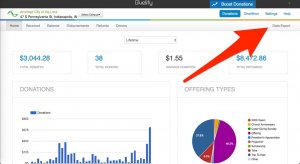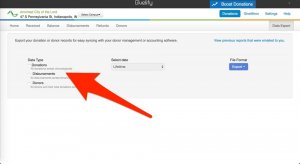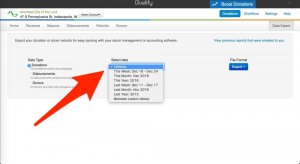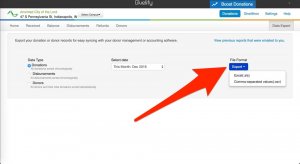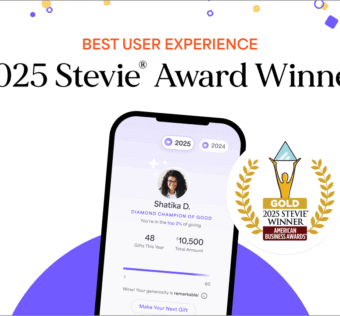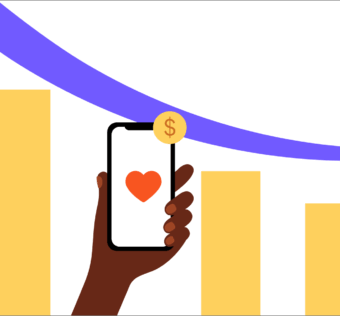It’s the Most Wonderful Time of the Year: Reporting!
With the holidays in full swing, most of us are focused on pitch-ins, gift exchanges, and time with family and friends. But there’s still a lot of work left to do before the end of the year. Those donation reports aren’t going to run themselves, but Givelify makes it easier on you and your members.
Meeting Year-End Goals
It’s well known that the end of the calendar year is the busiest time for donations. Everyone wants to get their last gifts made before January 1 so they can get their charitable donation deductions on this year’s taxes.
You should consider sending a year-end donation report to each of your members now, even before the cutoff date. This will remind them of how much they’ve given and help them see if they have reached their yearly giving goal.
You can also remind your members via email, social media, and during services that they can generate their own report right from within the app. Complete instructions for iOS and Android are on our support site.
Complete Yearly Reporting
Much like W-2s, you have until January 31 to send your members their individual yearly reports. Once you return after the New Year, you will need to run a Donors report from your Givelify dashboard. Of course you can find out how to do that on our support site, but the instructions are included here as well.
On your computer, visit www.givelify.com and log in to your organization’s account. Then follow these steps:
- Click on Donations at the top right of your screen.
- Click on Data Export at the top right of your screen.
- Select one of the following options:
- Donations (All donations sorted chronologically)
- Donors (All donors and their total donations sorted alphabetically)
- Disbursements (All disbursements sorted chronologically)
- Use the drop-down box to select or enter a date range.
- Hover over the Export button with your mouse to open a drop-down window, and then select the type of file you would like to receive: an Excel spreadsheet or a CSV file.
When you click your selection, a report will be generated that you can open or save to your computer. You can then import this report into your financial or church management software.
Note: This reporting is found online, not in the Givelify app. For full dashboard functionality, you will need to use a computer and web browser.
- Click to enlarge
- Click to enlarge
- Click to enlarge
- Click to enlarge