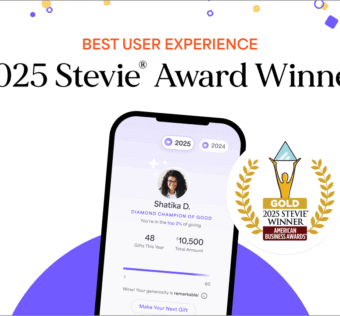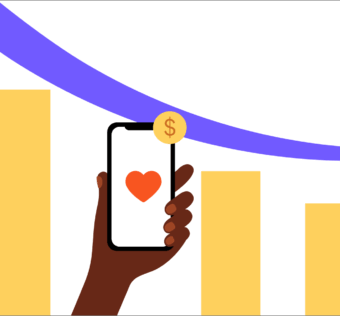You Downloaded The Givelify App. Now What?
Welcome to Givelify, the mobile giving app that is the fastest, easiest way to give to your favorite place of worship or charity!
Why Givelify?
Our mobile giving app is more convenient than traditional online giving, easier to use than text-to-give, and faster than giving kiosks.
Are you ready to get started? Here’s everything you need to know—
1. Test drive the app.
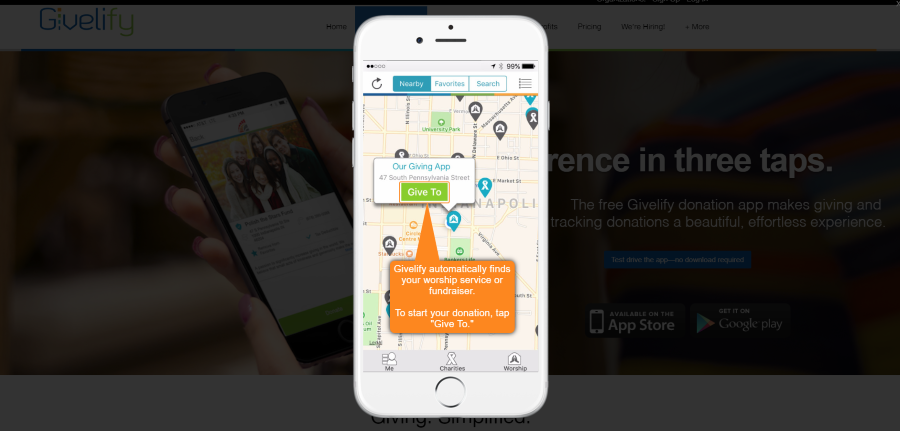
You can try out the app before downloading it. Click here to take it for a spin.
Love it? We hope so!
2. Download the free app.
Now that you’re happy with the experience, jump to the App Store or Google Play to download the app. It’s FREE!
Once it has finished downloading, tap to open.
Note: Allow Givelify to access your location while you use the app so the GPS can find you at your place of worship or non-profit fundraising event without needlessly wading through lists.
3. Locate your place of worship or non-profit.
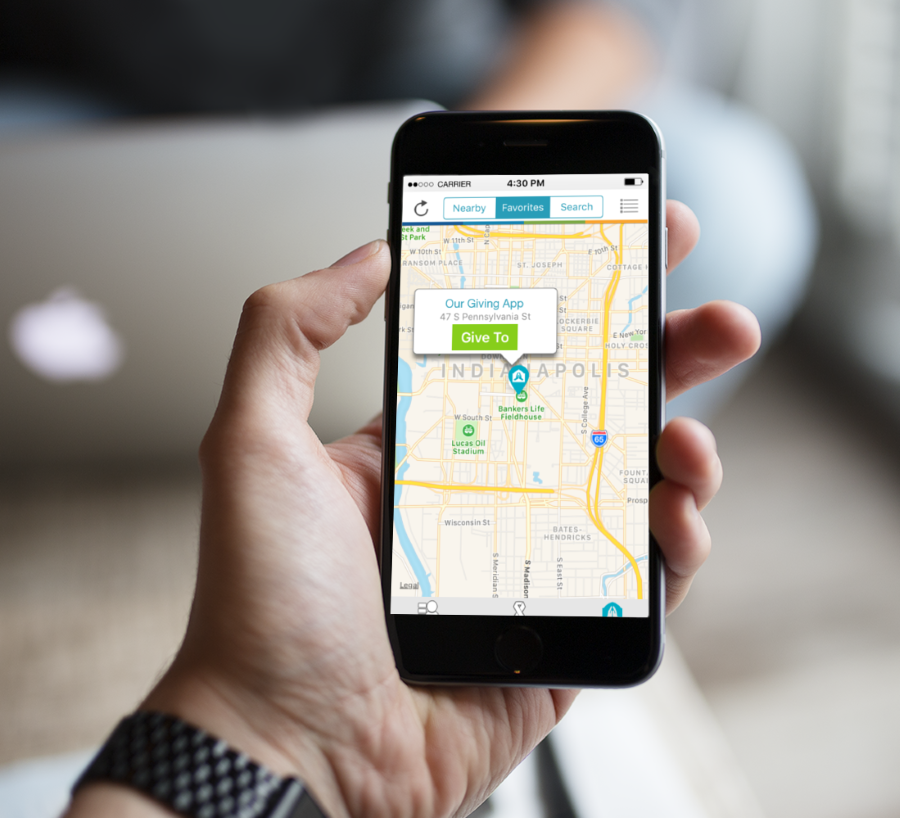
The initial screen will display nearby churches or non-profits. Tap the icon where you wish to donate, and a green “GIVE TO” button will appear. When you hit the button, a profile will pop up of the place where you wish to give a gift. The name of the organization as well as a cover image and profile photo will give you the confidence that you’re in the right place.
Hint: Once you find and open your organization’s profile, click the heart or star located under the organization’s name to designate it as “My Place of Worship” or make it a favorite. This will make it even easier to locate next time you open the app.
4. Tap. Give. Done.

Giving with Givelify is done in 3 taps:
- Choose a pre-configured donation amount
- Select the campaign to which you’d like to contribute
- Tap, “Give Now.”
It’s really that simple.
FYI: You can give to multiple envelopes in one transaction! So if you want to give to a building campaign, a camp program, and a general fund, for instance, you can do so quickly and easily by designating envelopes and amounts.
5. Add a memo.
You can send a message to your church or non-profit organization when making your contribution. Maybe you’re giving for a specific cause that isn’t listed in the envelopes, or perhaps you want to give in honor of an individual or special day. Feel free to add a memo message that will be delivered with your contribution to the place where you give.
6. Modify your giving.
Want to add, remove, or update it in the future?—Tap “My Wallet,” and all of the cards associated with your account will be listed. From here you can delete any cards you no longer wish to use by tapping “Delete,” or you can add or designate a new card.
7. Or give online.
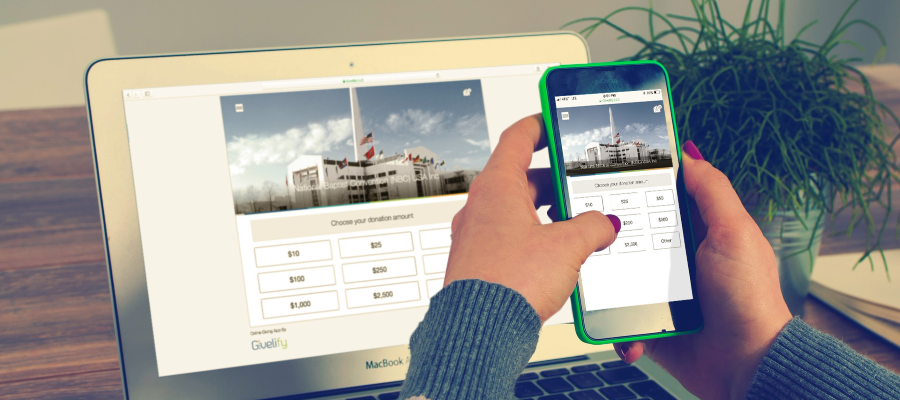
Your organization may offer a link through its website or via a social media message where you are invited to give. If your organization has embedded the button, you can click on the link and open a tab that resembles the mobile app experience on your computer or tablet.
Giving this way is fully accessible online with the link.
8. Set up recurring donations.
Do you give routinely to your organization? Want to set it and forget it? Now you can. You don’t need to keep track of when you last gave or when you want to give again. Simply choose the amount you wish to donate, how often you wish to give, and switch the toggle to “On.”
9. Keep track of what you’ve given.
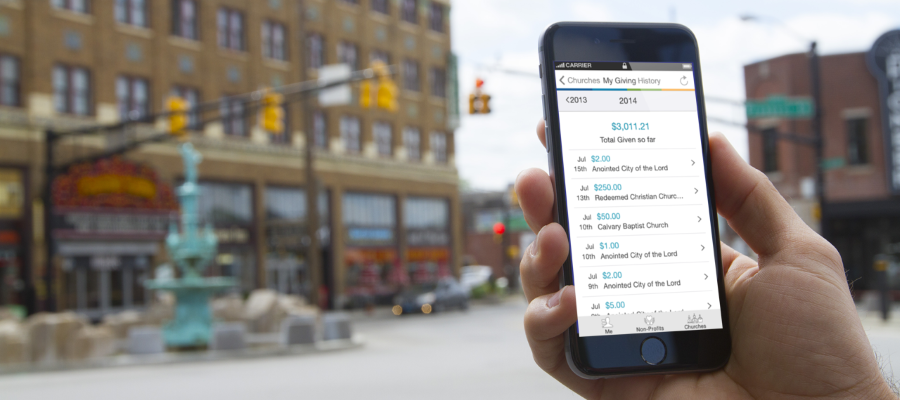
No more waiting for once-yearly giving reports to see what you’ve given during the year. Now you can view your giving history and download your annual giving summary with the click of a button.
Have more questions? No problem. We have a Givelify Support Center to help however we can.
Happy giving!